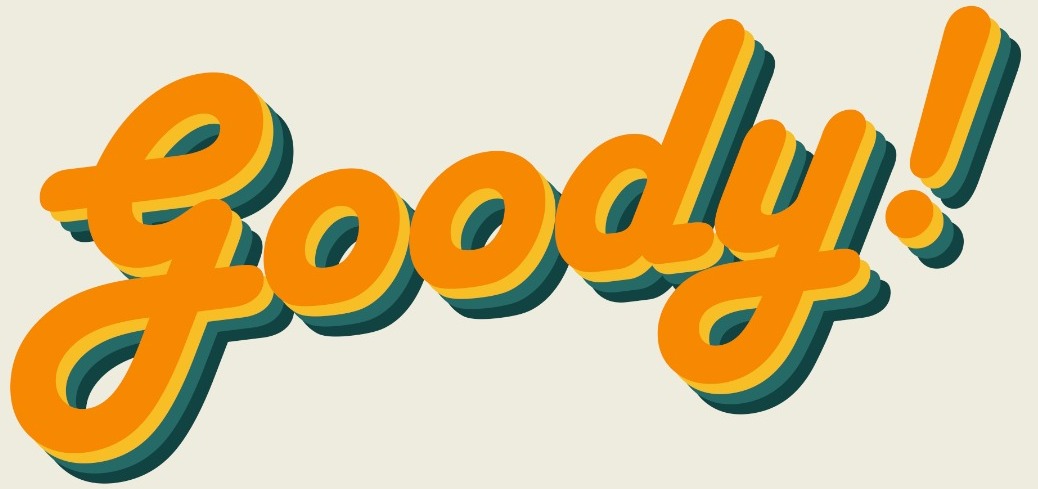WhatsApp is one of the indispensable programs in modern daily life, but many novices or veterans may not completely apprehend the skills of using WhatsApp. In this article, I would like to share with you 17 useful features of WhatsApp that you must know!
1. Hide The Double Blue Tick And The Last Online Time

Double blue ticks indicate that the message has been read. Contrarily, double grey ticks indicate that the message has been successfully received but has not been read by the receiver(s). On the other hand, single grey ticks indicate that the message has been successfully sent.
Some people might want to keep their privacy. If you don’t want others to know whether you have read the message or not, you can follow this path "Settings > Account > Privacy > disable Read receipts".
After choosing, neither the other party nor you can see whether the messages have been read or not. You can also select who is the person to see your last online time by following this path "Settings > Account > Privacy > Last Seen > select Everyone/ My contacts/ Nobody".
2. Automatic Download Of Photos And Videos Setting
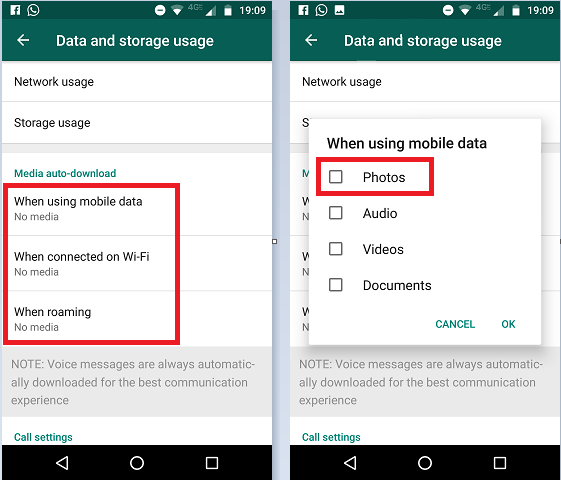
To avoid the space and data of your phone from being used up, it is great to turn off the automatic download function of WhatsApp by following this path "Setting > Data and storage > the method you want in media auto-download".
You must also disable media visibility in the chat so that the photos will not appear in your gallery.
3. Back-Up Information To The Cloud
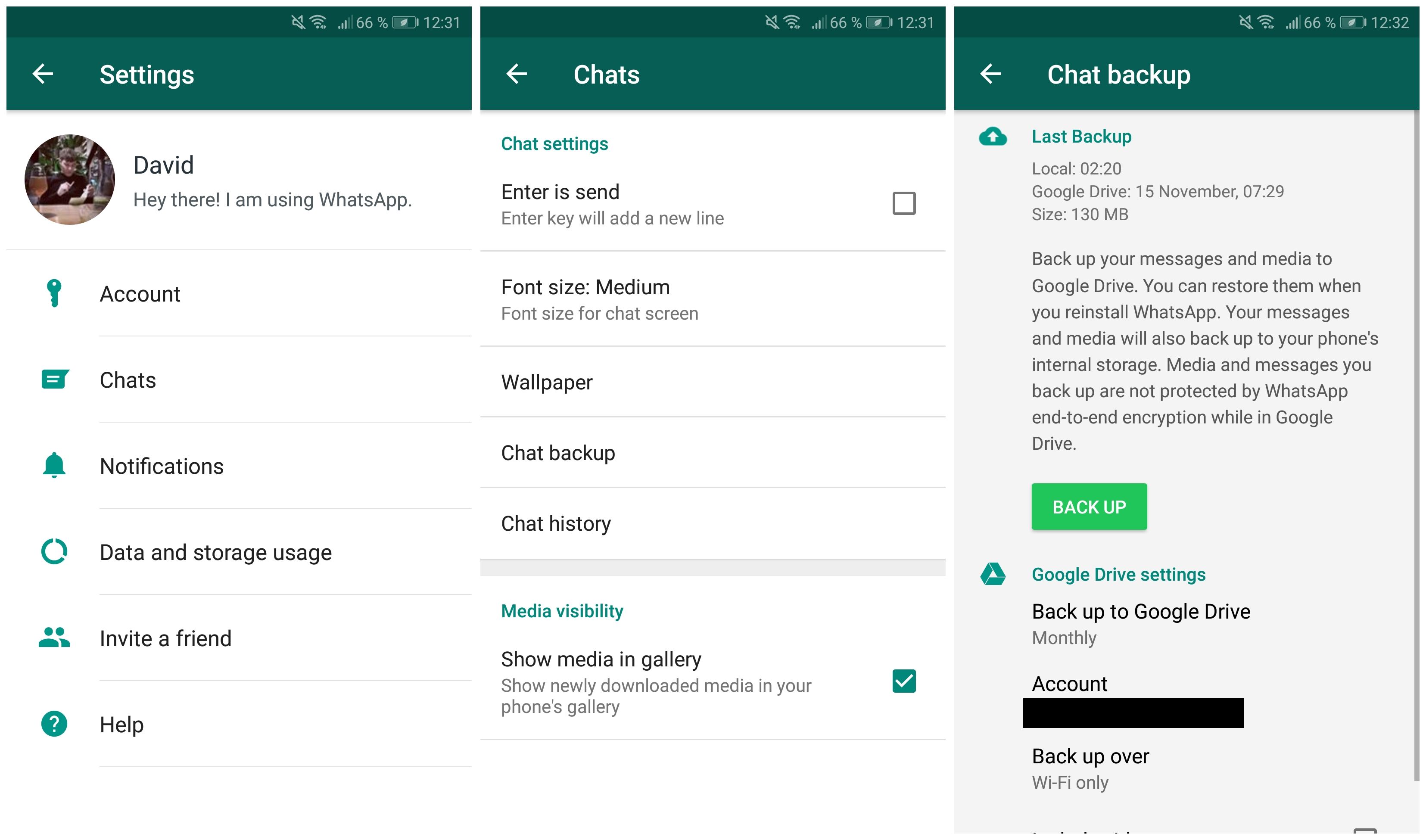
One of the most common reasons for not willing to change your phone is that you may lose all the information. You can still retain and back up all the previous information to the cloud by following the path "Setting > Chat > Chat backup".
After that, you will have no worries about losing your information after changing to a new phone.
4. Set Different Ringtones

If you want to set a unique ringtone for different friends or groups so that you know who it is that you are listening to, then you can select specific people in the list of informants, then select view contact, and then select custom notification.
5. Save WhatsApp Files To Your Computer
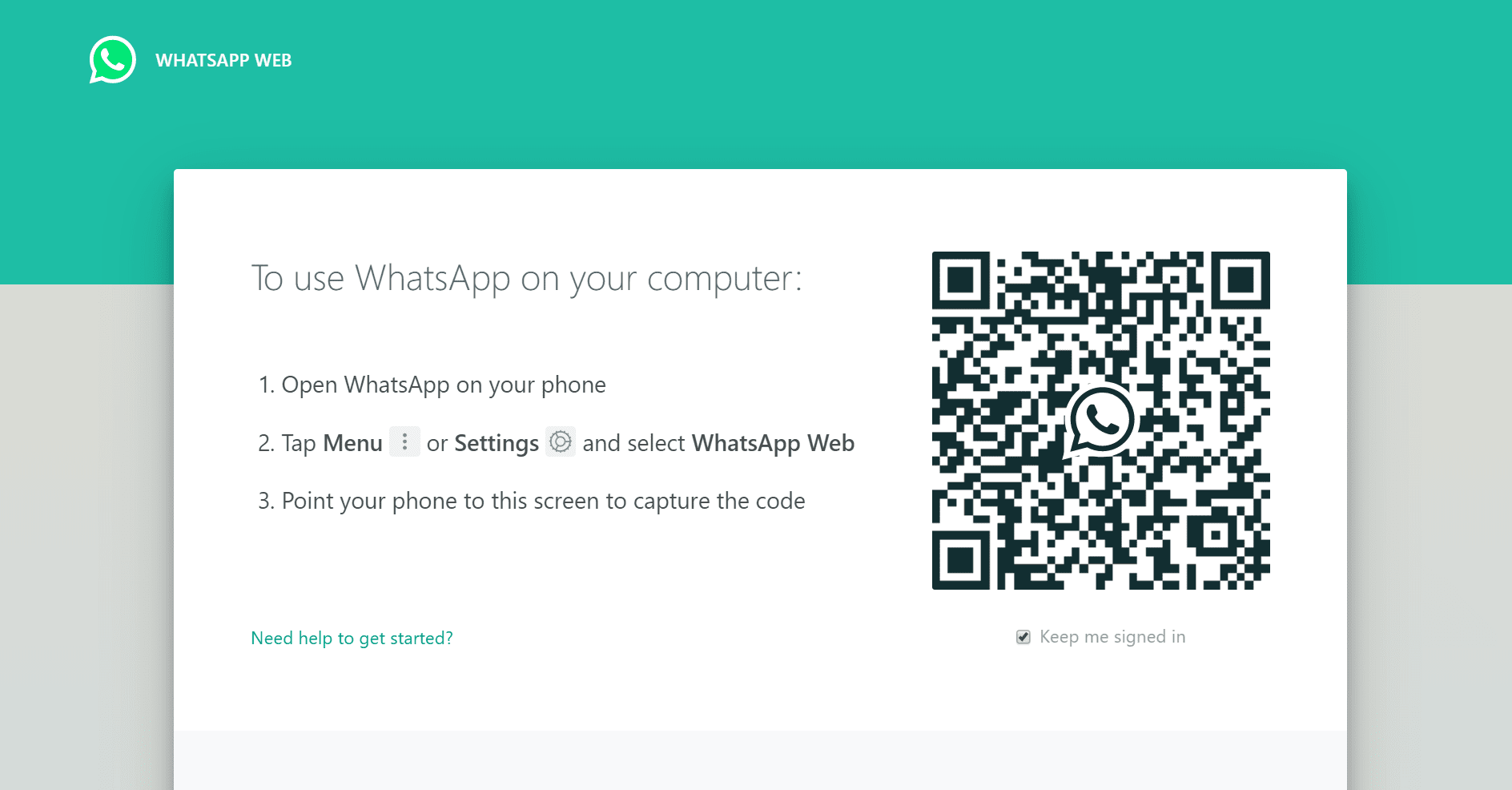
Many people don't know that files can be transferred or stored through WhatsApp Web. Just open any browser, type WhatsApp Web at the URL, and scan the QR code to let you use WhatsApp from your computer. Most of the functions are the same, except that it cannot send voice messages.
6. Reply To Related Information
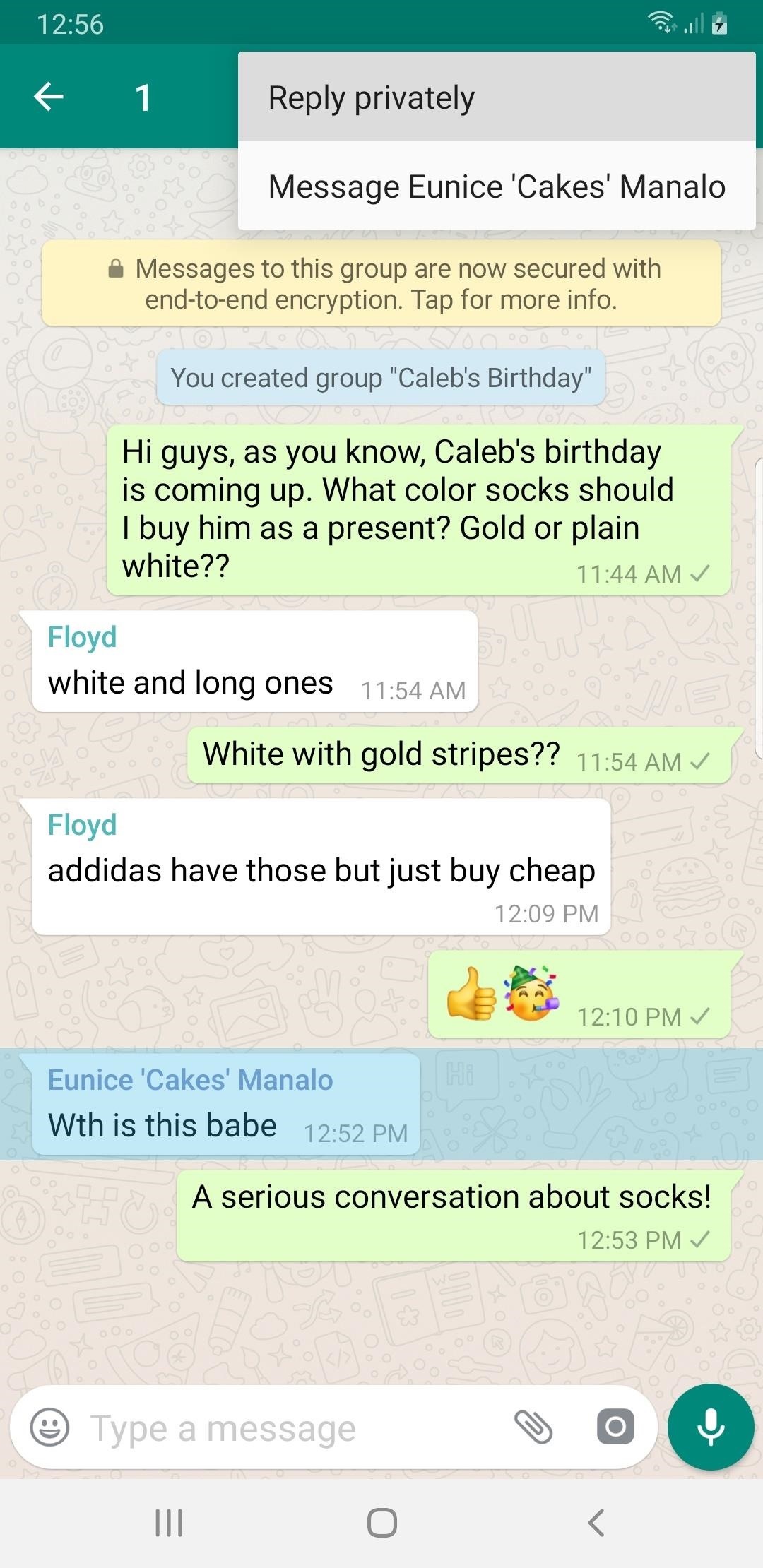
If you want to respond to someone's conversation in the group, then you can press and hold that person’s message. After that, click the three dots on the top right corner, select the reply personally, then the personal conversation between you and that person will appear and you can type the message. Otherwise, simply swipe the other person's message to the right, the same function will appear but your reply would appear in the group chat.
7. Tag People In Groups
![]()
Type @ in the typing bar. Then, you can tag the people you want.
8. Send Messages To Different Persons At The Same Time

If you want to do this, you must first select a new broadcast from the three dots in the upper right corner of the chat, click the recipient whom you want to publish the message, and then you can enter the relevant information and click send!
9. Only The Administrator Can Speak

The purpose of some groups is to share information or announce some important news. To prevent others from publishing messages or changing the focus, you may enable this setting. To only allow the administrator to speak, you can find the group setting, then select send messages, and then click only admin.
10. Change Phone Number
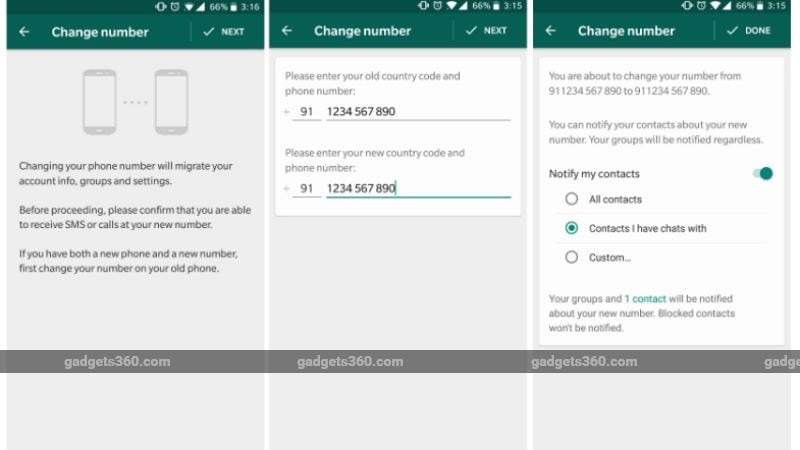
No matter if you change the number yourself or use the country's travel phone package abroad, you can still keep your contacts and information. You just need to select the account in the setting, then select the change number, then enter the old number and the new number.
11. WhatsApp Messages Can Also Be Sent With Links
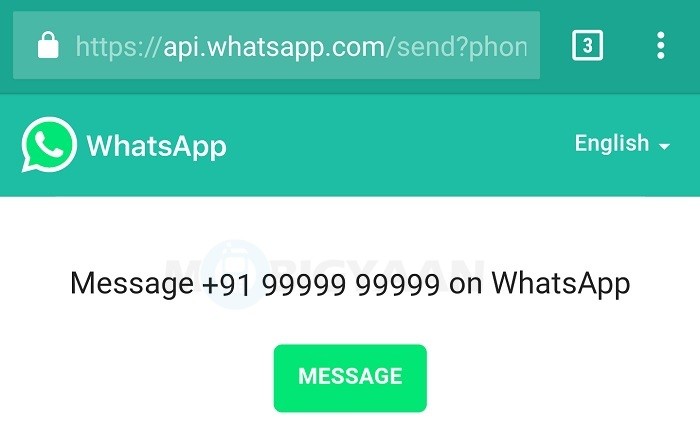
This is very suitable for people who buy and sell online. Just enter https://api.whatsapp.com/send?phone=your phone number, and that's it.
For example https://api.whatsapp.com/send?phone=60181234567.
12. Retrieve Pictures, Documents, And Videos

Sometimes we want to get back some pictures or videos or even documents, but it takes time to slide up and down. There are two ways to get back the things you want. First, type the keyword on the general page. Second, you can click on someone ’s chat page, then click on the three dots, and press the media, links, and docs.
13. Avoid The Sent Photo From Becoming Blur

Sometimes, the high-quality original photos become blur because WhatsApp automatically compresses the photos. If you don't want the photos to be compressed, then you can select the document when sending photos. You can click on the three dots, select documents and browse other docs, then the picture will appear.
14. Put Contacts Or Groups At The Top
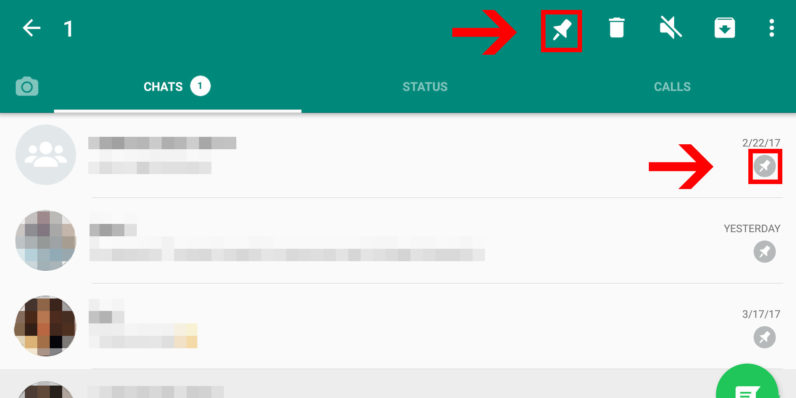
Regardless of whether it is a group or a contact, you can pin it at the top as long as you think you will be frequently contacted or active, but it is only limited to three. First, you have to press and hold the person or group, and then click on the pin option which appears on the top right corner. After that, you will see three people or groups pinned by you at the top of your WhatsApp page.
15. Record Voice Message In Handsfree Style

Whenever the voice message function is used, we have to keep pressing the microphone record button to complete the recording. As long as the microphone record button is pulled up, you can automatically record your message without pressing the microphone record button.
16. Withdrawal Of Sent Messages
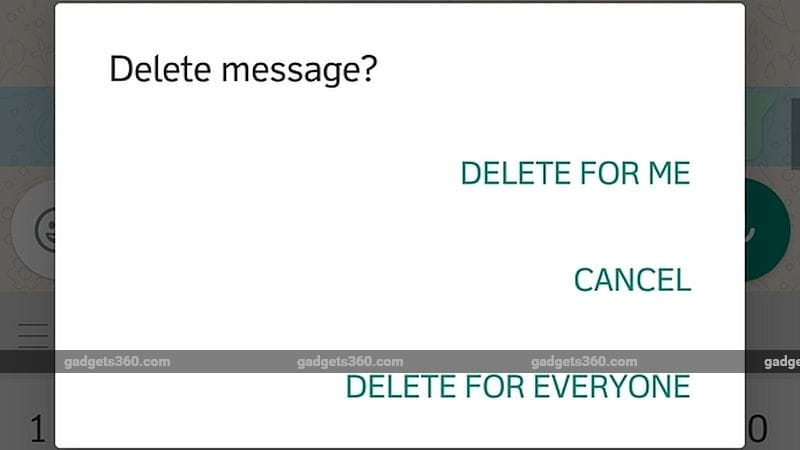
Sometimes we will make a typo, or send the wrong picture to the other individual or group. At this time, we can press and hold the wrong message or picture, and then a trash can will appear on the top right corner, and then select delete for everyone.
17. Avoid From Being Pulled Into A Group For No Reason

Sometimes someone unknown or your friend wants to pull you into the group that you do not want to participate in. You can change WhatsApp settings by following this path "Setting > Account > Privacy > Group > Select Everyone/ My contacts/ My contacts except ...".
Found new functions of WhatsApp here? Share it with your friends now!