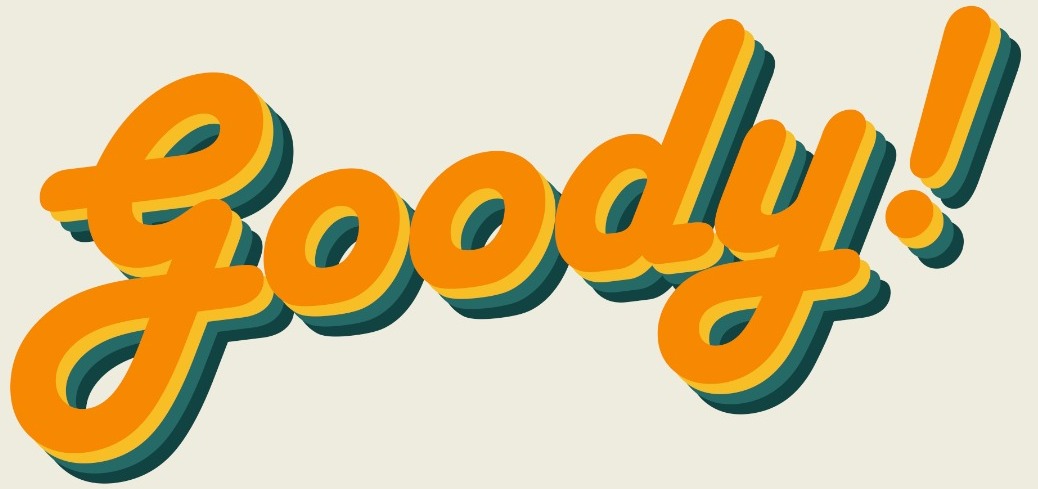Working from home has resulted with many of us just lazily placing our laptops next to our bed so that we can wake up 5 minutes before work and going to work. This has also escalated to the point where we eat our meals and snacks over our laptops, spilling food ad crumbs all over it.
Don’t worry, as I am typing this, I am actively dodging a small potato chip crumb that been on my laptop since Friday,
Instead of leaving your laptop disgusting and crumb-filled, why not take a few minutes to clean it up nicely so that you can improve your work performance.

To make sure you do it safely, here are the steps to follow when cleaning your laptop. Before that, here are the items you will need:
+ Microfiber cloth
+ Mild dish wash
Instructions:
1. Start by preparing your laptop for cleaning
While this might not be necessary to mention, I will just mention it just in case. Start the prepping shutting it down and unplugging the charger.
Once that is done, if you have a removable battery, remove it to make sure the cleaning process is extra safe.
2. Start with the lid, screen, and bottom panel

Mix some mild dishwash with some water, then, dip your cloth into the mixture. Remove your cloth and squeeze it thoroughly before properly wiping the lip, screen, and the bottom panel.
Rinse out your cloth and give it another wipe down. To avoid water streaks, wipe again with a dry cloth.
3. Move to the keyboard
When wiping down the keyboard you need to make sure not to let any liquid drip down underneath your keyboard.
Start by using the compressed air to remove any crumbs, dust or even fur from the crevices of the keys. Next, dab your cloth in the isopropyl rubbing alcohol and gently rub your keys.

While you might think that using soap and water would be better, isopropyl rubbing alcohol evaporates almost immediately which helps prevent any liquid drip underneath your keyboard. It also helps remove any oil that your grubby fingers may have left behind when you were snacking while working.
4. Lastly, the vents
While most people choose to ignore this step, it is actually the most important step as it prevents your laptop from overheating. Use the compressed air to blow out the dust that’s lodge in between the vents.

It is a small action that can work wonders for your laptop. A cleaner vent helps your laptop better control its temperature.