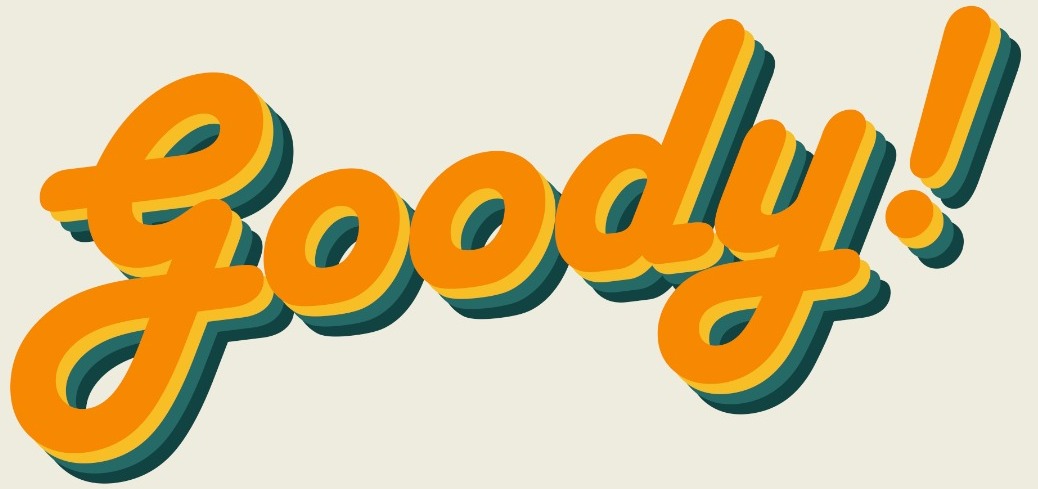So, tell me if I’m right, every time you want to screenshot something, you either use the PrtSc button on your keyboard then you paste it and then you edit the screenshot and crop out the specific section you want, or you use the Snipping Tool App, then you crop out the section you want and save it.
Was I right? You don’t have to tell me; I already know I was right!
Out of the two ways to screenshot that I stated above, you and I both agree that the Snipping Tool App is the easier way to do it.
But I have news for you buddy, there is an easier way to do it! And it involves a KEYBOARD SHORTCUT! This keyboard shortcut is connected to the Snip and Sketch App.
*Please note that this shortcut only works in Windows 10 Ver 1703.
All you have to do is, press the key combination Windows + Shift + S.
This will pop up:

Now all you have to do is follow the instruction on the screen and draw a shape to create a screen snip.
After drawing the shape, a screen ship would be created and a pop up will appear on the bottom left corner of the screen and it will also be automatically copied to your clipboard.

If you want to edit the screen snip or save it in a specific file, then click on the pop up, if not then just open up your Microsoft Word Doc and paste it. It will appear on your Word Doc.