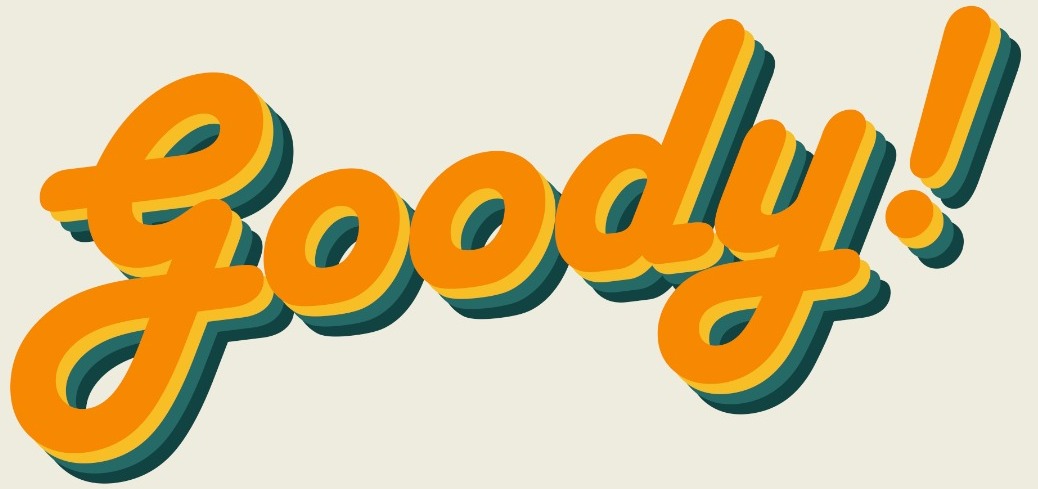"iPhone users" have become a common way to categorize people, but what makes so many people continue to use an iPhone year after year without even considering to switch to an Android phone? One of the reasons is iOS, the iPhone's operating system (see how it gets its name?) and the massive functionalities built into it. Many agree that iOS has always been the "Big Brother" of phone operating systems. It has allowed iPhone apps to run buttery smooth without a high RAM processor, be it for playing games or watching videos. This year, iPhone users have welcomed the iOS 14 and it brings with it a "hidden" but quite useful accessibility function.

Introducing the "Back Tap". The function is exactly what it sounds like - just gently tap the back of your iPhone (either two or three times) and you'll be able to activate a variety of pre-set functions like opening an app, taking a screenshot and so on. So , how do you activate "Back Tap"? Here's a step-by-step tutorial:

1. Open the "Settings" app
2. Scroll to "Accessibility"
3. Under "PHYSICAL AND MOTOR" select "Touch"
4. Scroll to the bottom to find "Back Tap"
From here, you can set some system functions such as opening up the app switcher, control centre, go to home, lock the screen, control the volume, take a screenshot and so much more! To fully utilize this "hidden button", we can also open an app using "Back Tap". Here's how:


1. Open the "Shortcuts" app. (Hint: search for the app in the search bar or in iOS 14's brand new app library!)
[If you don't have the "Shortcuts" app, easily activate it from the App Store.]
2. Tap the "+" button in the top right corner to create a new shortcut
3. Tap "Add Action", search for "Open App" in the search bar and select it.
4. Tap "Choose" and select the app you want it to open.
5. You can tap the 3 dots to name your shortcut and set its icon then hit "Done". (Tip: Name it as "Open XXXXX" to find it easier!)
6. Go back to the "Back Tap" page in the previous tutorial, select either "Double Tap" or "Triple Tap".
7. Scroll to the bottom of the page, select your shortcut and Voilà!
What are you waiting for? Update to iOS 14 now and activate the magic hidden button to open your favorite apps!
*Screenshots by editor.