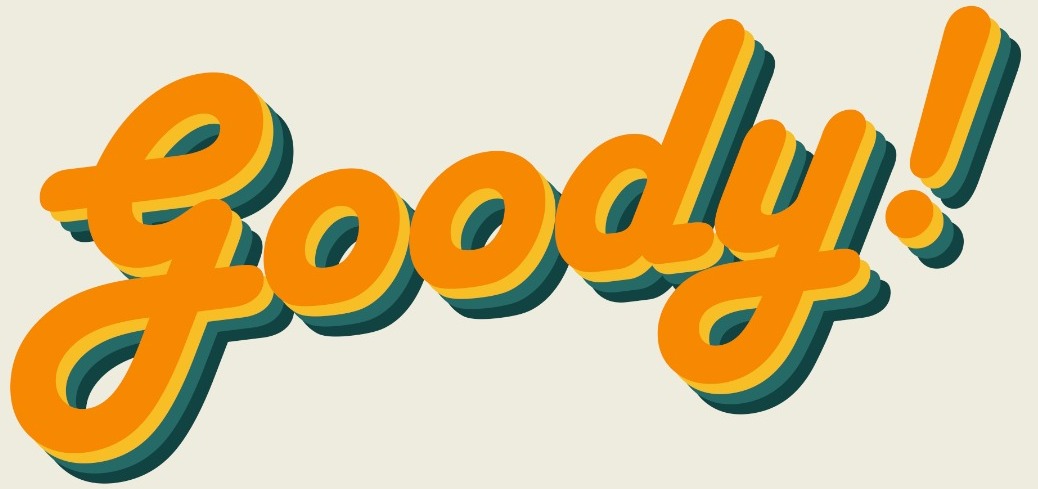While technology definitely makes life a lot easier, there are times when it just makes life hard. Like when you’re just done typing up a letter or a very important document for work for work or school and your laptop suddenly shuts down before you can save it.
To make things worse, you didn’t have autosave on and when you relaunched Microsoft Word, it didn’t help you recover it. Why Microsoft Word??!! WHY??!! Why U Don’t Got My Back??

Well, you’re wrong! Microsoft Word has your back!
Here’s a life-saving hack that help you recover any unsaved document, there are two ways to do this:
Method #1
1. Go to File Explore, click on This PC / My PC or whatever it’s called on your computer.

2. Then, go to your search bar and type in .asd
3. All your unsaved document should show up, so, click on it and tadaa, your unsaved document, RECOVERED!

Method #2
1. Open you Microsoft word app and click on the open option.

2. Look at the bottom of the screen, you will see the “Recover Unsaved Documents” option at the bottom. Click on it!
3. Your unsaved documents should appear in the File Exporer pop up! Click on it and click on Open. Once again, unsaved document, RECOVERED!

You’re welcome. Next time, maybe turn on your autosave!