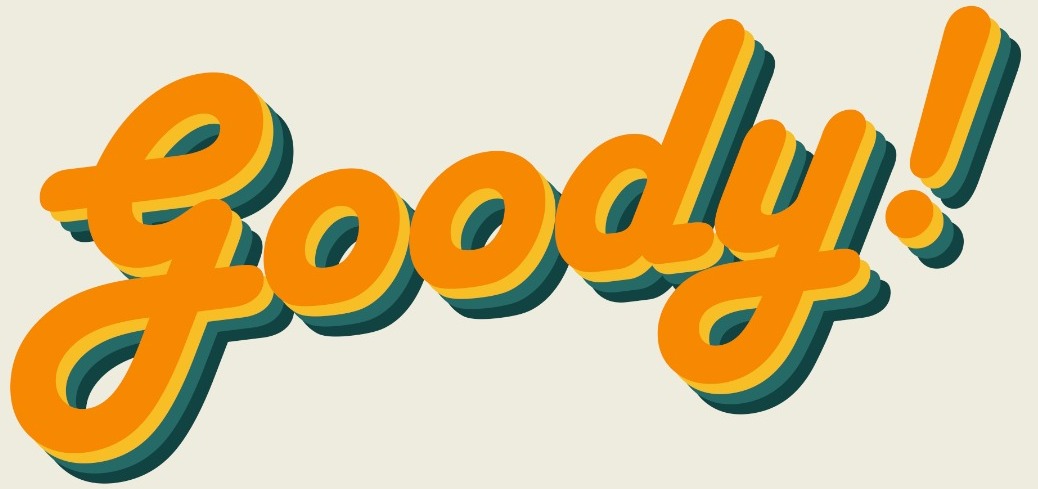Working and studying from home means constantly being on the computer. Although that usually only mean spreadsheets and PDFs, some jobs require "heavier" programs that will increase the load on our computer. Either way, our computers require taking care of, believe it or not, and here are some of the ways you can do that:
(For more basic steps to caring for your computer, you can click here.)

1. Regular Cleaning
Just like your home, your computer needs regular cleaning to remove old junk that is taking up space. What many of us don't know is that our PC actually secretly keeps loads of things. These are sometimes known as cache, cookies, or just temporary files, but they all have the same function - to make the process of you using smoother.
However, after a while, these things pile up (especially the things you only needed for that one time and never again), causing your computer to slow down. It is recommended to use the built in Disk Cleanup program or software like CCleaner to clean your computer every now and then.

What to do: Clear junk using Disk Cleanup or CCleaner.
2. Defragment Your Drives
Right after your cleaning, consider taking a few minutes to defragment or optimize your drives. Think about it as rearranging the things in your house during your spring cleaning so that you have a better idea of where things are and can get to them faster when you need them.
Although you won't see any changes to your files and folder, this thing takes effect in the background (more like reorganizing sticky notes that tell the computer where everything is). For that, the built in Defragment and Optimize Drive program will do the job.

What to do: Reorganize drives with Defragment and Optimize Drive.
3. Stop the Auto-Starts
In today's world, every single software and program is fighting for your attention against all their competitors. One way of doing that is to make sure the program starts up every time you turn on the computer so you never "forget" to use them. However, if your computer has to start dozens of programs every time you turn it on, then it's going to be slow and stressful.
A quick way to stop programs (that you don't need every day) from starting up is to open up the task manager (Ctrl + Shift + Esc) and click on the "Startup" tab. If you don't see it, click on "More details" first. Then, see which programs are not a MUST to turn on every single time and disable them. For more advance users, you can consider a software like Autorun.

What to do: Stop programs from automatically starting up using Task Manager.
4. Monitor Its Performance
Like how we would monitor a patient's conditions to see if they are getting better, one key part of making sure your computer is OK is to just monitor it. Basic information can be found in the "Performance" tab of the Task Manager.
For starters, you can monitor the RAM usage, which is how much of the computer's "brain power" is currently being used. If that gets too high, perhaps you should cut down on the multitasking. Meanwhile, GPU usage should be monitored when playing games or doing graphic-intensive projects such as video editing. Playing games at lower settings will keep that from peaking.
There are also plenty of other monitoring programs that can even monitor details such as CPU temperature and fan speed, so do what you will with it.

What to do: Monitor the performance of various parts of your computer.
So, there you have it. If you're a little more confident about your IT skills, then consider these 4 tips to improve your computer's performance. Don't forget these beginner friendly tips too!