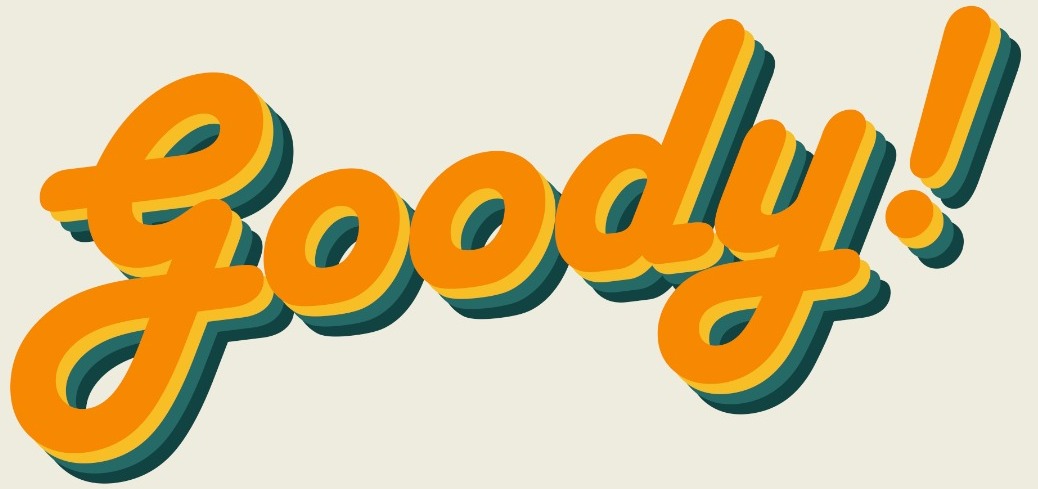Since COVID-19, most of us have been working from home, and having meetings on the various online meeting platforms like Google Meet, Microsoft Teams, Webex and Zoom.
Today, we will be looking at Zoom, the easiest and most straight forward meeting platform. Well, I’m about to make things much easier by giving you all these hacks that will change the way you use it as soon as you finish reading this article.
Here are some of the most revolutionary Zoom hacks:
1. Fix your appearance
Headed for a job interview but somehow, you developed a huge pimple overnight? Well don’t you worry child, Zoom has got your back!
You can use the touch up appearance function to help cover up your pimple. Just go click on the arrow next to the camera icon, then click on Video Settings. Then under my video, you will see the touch up my appearance option.

2. Automatically turn off video and audio when joining a meeting
If you’re the kind of person who wakes up 5 minutes before your Zoom meeting and then use the first few minutes of your Zoom call to get ready for the meeting then you certainly do not want your video and audio to be turned on as soon as you join the meeting.
Go to the Video tab > Settings > and check “Turn off my video when joining a meeting.” Now, go get your pretty self ready for the meeting!
3. Add Snapchat camera to your Zoom meetings
Want to add some cute or funny filters to your video? Well, you can actually use the Snapchat camera for your Zoom meetings!
First, you will have to install the Snapchat camera to your phone, click on this link to download. Then, after it’s installed, open your Zoom app, go to Settings > Video then under the camera option, you will see a drop-down menu, click on it and choose the Snap Camera option.
To use the filters, you will have to launch the Snapchat camera app and choose your favourite filter!

4. Use the KEYBOARD SHORTCUTS!
You know what everyone needs to do? Everyone needs to use keyboard shortcuts! They make life so much more easier. Here are some of preset Zoom keyboard shortcuts, you can even customize them.

5. Set up reminder for upcoming meetings
Keep forgetting that you have meetings to attend? Well, get Zoom to hit you up with a reminder so that you don’t have to show up minutes late thanks to your bad memory. Go to Settings > General, and you can choose to be reminded5, 10, or 15 minutes before upcoming meetings.