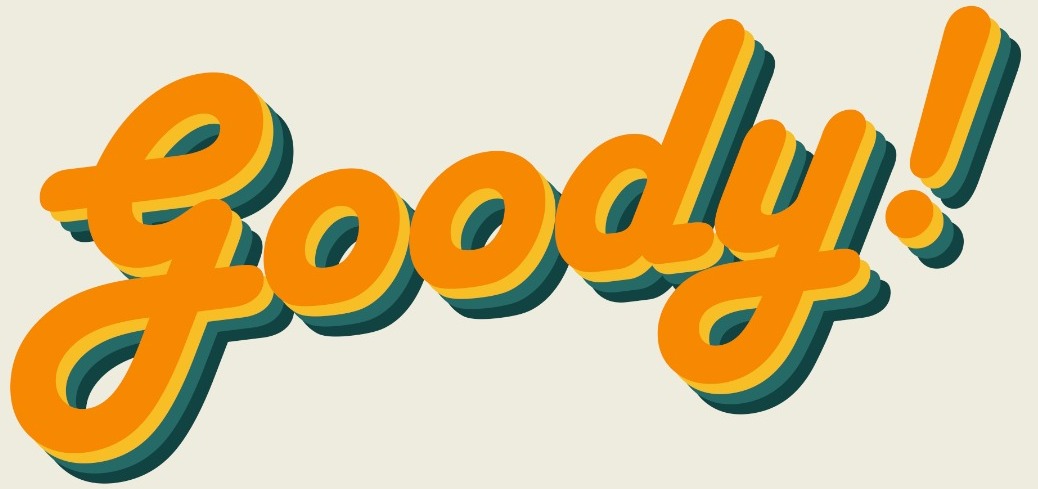Whether you’ve started doing everything online and skip the printing to save the planet or because you have no choice and need to send a document with your signature in it, adding the signature into a word document has often left people stumped.
There are some who even skipped signing an online document because they don’t have a printer and are unable to print it out, scan it and then reupload it.
Well, don’t worry kawan-kawan, today we will give you a tutorial on how to add your signature to a word document.
Here’s what you need:
+ A piece of paper
+ A pen (the thicker the better – try 0.7)
+ Your phone
Here’s a step-by-step tutorial:
1. Use the pen to sign your name on the piece of paper.
2. Take a clear photo of your signature preferably without any shadows.

3. Insert your photo to your Microsoft word Document.
4. Click on layout options and choose the “in front of text” option.

5. Then, click on photo and the Picture Option that pops up at the top of the screen.
6. At the top left of the screen you will see the Remove Background option and remove the background and the spaces between your signature.

7. Once you are done editing, click on Keep Changes.

8. Then, crop and resize the photo to fit the space for your signature, then drag it to the place you need it to be.
To make sure that in the future you wont have to go through all this hassle just to add in your signature to your ord document, right click on the phot of your signature and slick on the Save as Picture… option.

From now on, all you have to do everytime you want to add in the signature just insert the photo of your signature, resize it and palce it in the right position.
You’re welcome, sweetie. Now go on, go fill up your documents.