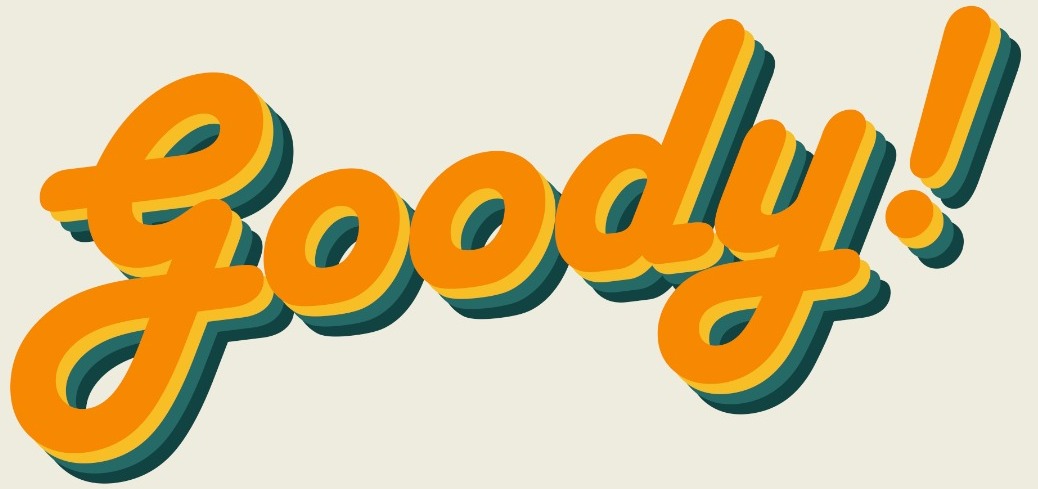Excel is one of the greatest invention that supposed to help us to manage large sets of data in a quickest and most efficient way.
Sometimes using the mouse to select or edit data could be time-consuming. Some shortcuts will definitely save your precious minutes as well as helping you to manage your worksheet in a much easier way.
1. Auto Sum (Alt + =)
The quickest way to sum up the numbers instead of manually inserting =sum() formula

2. Fill the cell
Still using Copy (Ctrl + C) & Paste (Ctrl +V)? Or fill handle (small square in the bottom-right corner of the selected cell)?
Here are some of the alternatives to fill the cell, either with value or formula:
a. Ctrl + D (Down) or Ctrl + R (Right)

Repeat the same way by using Ctrl + R if you wish to fill the cell to the right!
b. Ctrl + Enter

c. (Ctrl + Alt + V) or (Alt + E + S)
If you wish to paste the copied cell as special value/format, you may use this shortcut instead of selecting from the paste button in the menu bar

3. Columns / Rows
Selecting rows and columns is one of the most frequent tasks when managing data sets. Mastering a few shortcuts below will definitely save yourself the hassle!

4. Table / Formatting
a. Filter (Ctrl + Shift + L)

b. Cell Format (Ctrl + 1)

c. Insert Comment (Shift + F2)
5. Formats
6. Conditional Functions
You might already be familiar with Sum, Count, Average functions. What if we combine them with "If" function?

BONUSSSSS:
Try (Ctrl + ; ) or (Ctrl + : ) on any empty cell and see what appeared!
From now on, start to minimize the usage of your mouse and be a keyboard Excel pro!