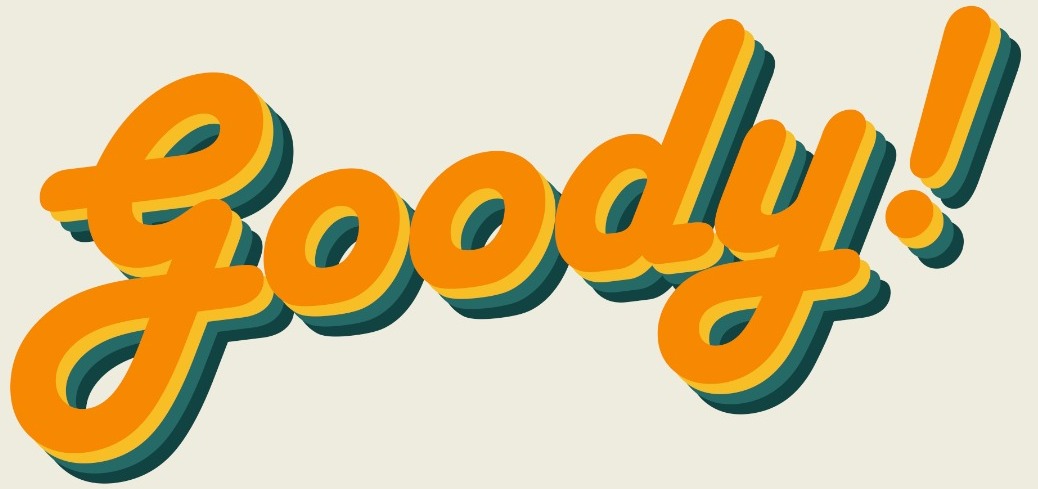Are you using an iPhone?
If so, do you know all there is to know, about the functions of an iPhone?
After some browsing, we discovered 8 shortcuts or secrets on iPhone features, we bet you didn't quite know.
Without further ado, check them out down below, and make your life easier.

1. Flashlight
1. Swipe left for instant flashlight shut-off no need to click on the icon. pic.twitter.com/zyJXTjbSJc
— Marius Hauken (@mhauken) December 17, 2022
If your flashlight is turned on, you can switch it off simply by swiping your screen left.
2. Copy paste
2. Pinch three fingers together to copy a text that is selected.
— Marius Hauken (@mhauken) December 17, 2022
By doing the reverse movement you can paste. pic.twitter.com/OayElMuH1z
Pinch three fingertips on the screen to copy and do the reverse movement to paste.
3. PDF whole websites
3. Pdf whole websites
— Marius Hauken (@mhauken) December 17, 2022
Sceenshot a site in Safari. Then select "Full page" at the top. You can then save or share it with others.
You can also click Share > Options and select pdf. pic.twitter.com/mHuE5AhHDM
Screenshot from safari, then click 'full page' at the top.
4. Rearrange apps - simultaneously
4. Simultaneously rearrange multiple apps:
— Marius Hauken (@mhauken) December 17, 2022
1. Touch and hold any app, then tap Edit Home Screen.
2. The apps begin to jiggle. Now hold on one icon while you tap another.
3. You can now move multiple apps around at the same time! pic.twitter.com/CSCoqNR0DF
Touch and hold any app, tap edit home screen, when the apps begin to jiggle, hold on one icon while you tap on another.
5. See where your pictures were taken
5. Discover your photos on a map by going to Photos and select Places.
— Marius Hauken (@mhauken) December 17, 2022
Now you can browse around and see where all your pictures were taken! pic.twitter.com/sPhvsbG9tN
Go to your gallery, select places and now you can see where your pictures were taken on a map.
6. Hide alerts from specific iMessages
6. Hide alerts from specific iMessages:
— Marius Hauken (@mhauken) December 17, 2022
1. Navigate to the Messages app
2. Go into a conversation
3. Tap the name
4. Turn on the toggle next to Hide Alerts pic.twitter.com/LfdzZIfkk9
Go into a conversation, tap on a name and turn on toggle to hide alerts.
7. Customize notification display
7. Customize notifications on your lock screen
— Marius Hauken (@mhauken) December 17, 2022
iOS 16 brought a new default view of notifications in a stack. If youd like to bring back the old view go to Settings > Notifications and select "List".
If you want notifications to be as small as possible select "Count". pic.twitter.com/F2lCQERadz
Choose the way you'd like your notifications to be displayed in your settings, 'count', 'stack' or 'list'.
8. One-handed keyboard
8. One-handed keyboard
— Marius Hauken (@mhauken) December 17, 2022
With a keyboard open touch and hold the tiny globe icon. After that, choose the left or right keyboard. Then, start typing using your thumb to type comfortably. pic.twitter.com/hSQlmKW8T9
When the keyboard opens, hold the tiny globe icon. Then choose left or right keyboard.